By John Hopkins | HopTechOne.com | October 2025
As part of my IT up-skilling journey, I decided to dive into virtualization with VMware Workstation (now free for business use) and Kali Linux—a powerful combo for security training and endpoint management labs. With my background in Fresenius IT support and a focus on secure device connectivity, this setup ties perfectly into my TestVM project and AZ-900/AZ-104 prep. What started as a straightforward install turned into a troubleshooting adventure with an invisible mouse cursor after updates. Here’s the step-by-step, the snag, and the fix—lessons in virtualization that any systems engineer can use. It’s all cost-free (VMware free tier, Kali ISO), aligning with 2025 trends where 65% of IT support roles need endpoint management (Robert Half).


The Setup: VMware on Windows 11 with Kali Linux
- Goal: Install VMware, create a Kali VM, and get it ready for learning (e.g., networking labs or pen testing).
- Host: Windows 11 Pro laptop (Test_Laptop).
- Tools: VMware Workstation Player (free download), Kali Linux .vmx pre-built (from kali.org).
I started with the latest VMware (as of October 2025):
- Installed and launched VMware.
- Imported the Kali .vmx pre-built VM.
- Optimized: Turned off “side-channel mitigations for Hyper-V enabled hosts” in VM settings and increased RAM to 4GB (from default 2GB).
Booted Kali—everything looked good. Opened Terminal and tested connectivity:
- ping google.com worked (network OK).
- Ran sudo apt update to refresh package repos.
What “sudo apt update” does: sudo runs with root privileges, apt is Kali’s package manager, and update fetches the latest package lists from repos (e.g., “Hit:1 http://http.kali.org/kali kali-rolling InRelease”). It’s prep for upgrades, not the install itself—quick and safe.
Next up: sudo apt upgrade -y to apply security patches.
The Snag: Invisible Mouse Cursor After Updates
After running sudo apt upgrade -y and sudo apt full-upgrade -y (not redundant—upgrade handles minor fixes, full-upgrade resolves dependencies), I rebooted Kali. The VM loaded, but the mouse cursor vanished inside Kali! Keyboard worked (Terminal fine), but no pointer—frustrating for GUI tasks.
This is a known post-update glitch in Kali/VMware (X server clash with VMware’s mouse integration).
Troubleshooting and Fixes
I tried several steps, learning VMware’s quirks along the way:
Result: Re-synced mouse input; cursor NOT visible.
VMware Tools Install (Recommended, but ISO Missing):
No CD/DVD drive in settings (UI change in 17.x+).
Skipped ISO mount; used Kali-native open-vm-tools-desktop:sudo apt install -y open-vm-tools-desktop open-vm-tools sudo reboot
Result: Cursor NOT visible after reboot—fixed the grab/release issue by using Crtl-Alt-F7.
Guest OS Adjustment:
Settings > Hardware > Guest OS > Changed from “Other Linux” to “Debian 12 x64” (Kali’s base).
Result: Improved input handling; no direct cursor fix, but prevented future glitches.
Kali X Server Reconfigure:
Terminal: sudo apt install -y xserver-xorg-input-libinput && sudo dpkg-reconfigure x11-common && sudo reboot.
VM Hardware Compatibility Upgrade:
VM was set to Workstation 8.x (legacy).
Right-click VM > Manage > Change Hardware Compatibility > Set to Workstation 25H2 (latest).
Result: Stabilized graphics; cursor FINALLY VISIBLE and responsive.
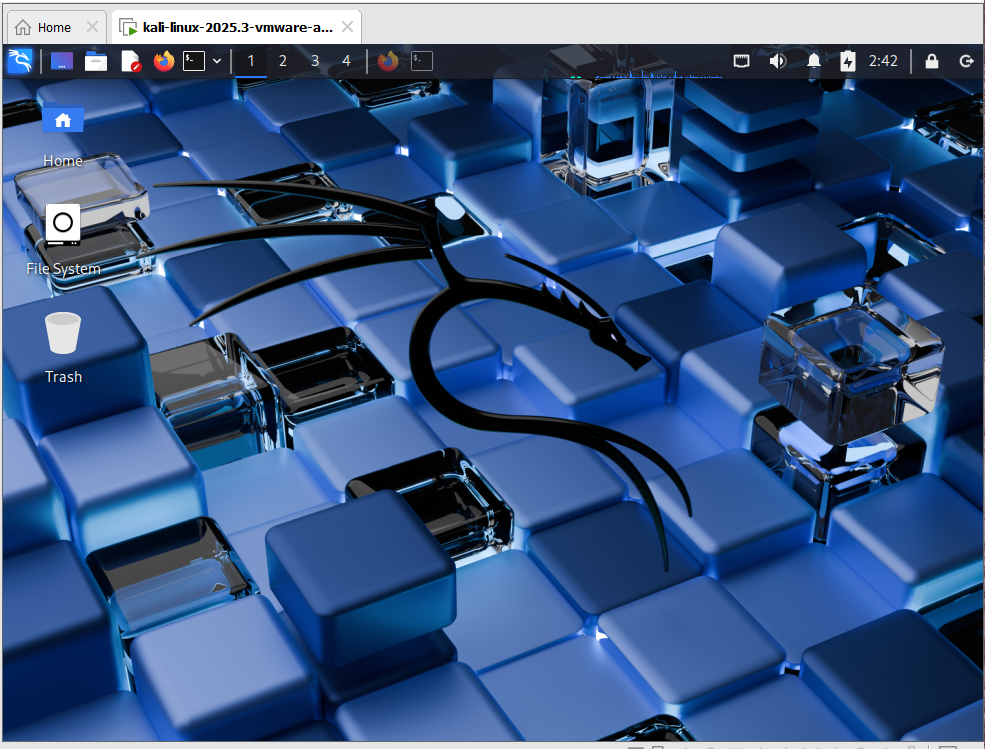
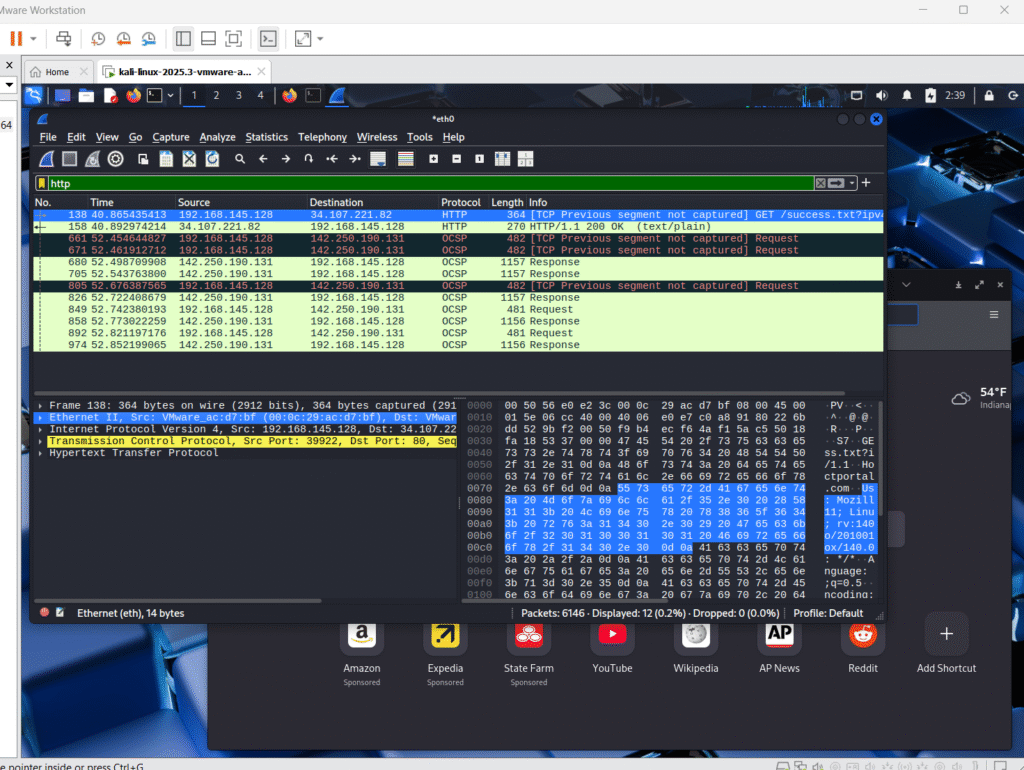
Key Takeaway:
Post-update glitches are common in virtualization—VMware Tools (open-vm-tools for Linux) and compatibility upgrades are first-line fixes. Always test after reboots.
Learnings and Next Steps
This lab taught me VMware basics (free for EVERYONE now, including business, great for labs), Kali package management (apt update/upgrade), and troubleshooting virtual input issues—skills for systems engineering and security training. Key tools: Terminal, VMWare Settings.
Next:
Spin up another VM, probably Server 2022 (free compared to an Azure VM)
Continue MS Learn: AZ-900 Cloud Concepts module.
Kali networking labs (e.g., Wireshark for endpoint scanning).
Tie to TestVM: Use Kali to test Intune policies on Test_Laptop.
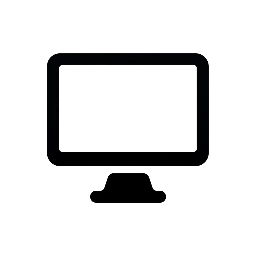

Leave a Reply